Column Design
Once column loads have been calculated, Tribli provides a powerful range of design functions to assist engineers in the sizing and design of concrete columns.
Note
Tribli applies an additional factor of safety to all loads prior to being used in any of Tribli's design functions including; column, wall, pad footing, column transition and punching shear design. This value defaults to 1.20, but can be changed by the user in settings or by clicking on the text in the bottom right hand corner of the screen.
Column Strength and Fire Checks
-
Create the Tribli model geometry and calculate loads as per the load calculation workflow. These loads will form the basis of the design functions outlined in this article.
-
To check the structural capacity of a single column, right click on a column and select 'Inspect Capacity'. A design summary of the selected column will be provided showing capacity curves for the major axes as well as a text summary of the design output.
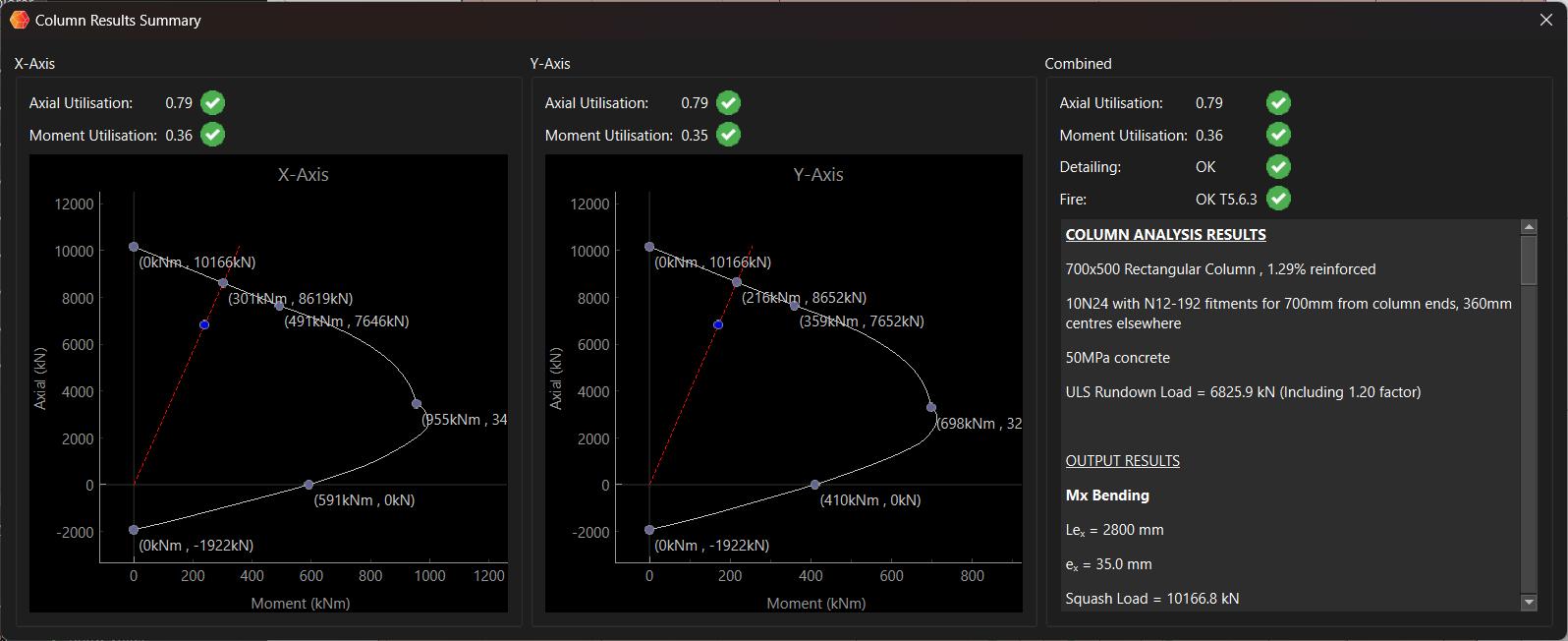
-
To complete a design check of all columns, select Check Columns -> Check All Columns from the Design menu. Once complete, go to the element property visibility dialog and turn on 'Utilisations' under the column section. The column utilisations will be shown in the graphics view, with a utilisation of less than 1.0 indicating the column has passed strength checks, and a value greater than 1.0 indicating it has failed. The utilisation for failed columns will be displayed in red. A similar process can be undertaken to check the columns under fire condition, by selecting Check Fire from the Design menu.
-
Columns that fail design checks can have their size, reinforcement or concrete strength increased in the column properties dialog. This can be accessed by either double-clicking on the column or by right clicking and selecting 'Properties' from the drop down menu. Once the column properties have been modified, the design results for that column will be deleted and the utilisation will be reported as '0.0'. Right click on the column and select 'Check Column' to redo the column design checks. The new column utilisation will be displayed in the graphics view.
Column Optimisation
As well as checking pre-defined columns, Tribli can also run an optimisation process to reduce column sizes for all columns to their structural minimum.
Optimising Individual Columns
-
Prior to running the column optimisation, the user should update the 'Target Aspect Ratio' property of each column from the column properties dialog. The target aspect ratio is the desired ratio of the column depth to breadth. For example a blade column/wall with an aspect of 1:4 or greater should have a target aspect ratio defined as greater than 4.0 or less than 0.25. The target aspect ratio defaults to 1.0 (square) and can be edited from the column properties dialog.
-
Once happy, select 'Optimise -> All Columns' from the design menu to perform the optimisation. The column size will be optimised to ultimate limit state (ULS) strength loads, however the user should still perform a fire check to ensure that columns are adequate in a fire condition. Alternatively, individual columns can be optimised by right clicking and selecting 'Optimise Column' from the dropdown menu.
Optimising Columns in Groups
In practice, it is more common to group columns by their structural demand in order to reduce the number of unique column sizes in the building. Tribli makes use of column types to rationalise the number of unique column designs. Each column can be assigned to a column type, after which the column type parameters (depth/diameter, breadth, concrete grade, reinforcement etc.) will no longer be able to be directly edited for that column, and will instead reference the properties of the defined column type.
To manually assign columns to column types, double-click on a column to enter its properties dialog. In the top left of the dialog is a drop-down menu where the user can select the column type to which this column is to be assigned. If the column type does not exist, click the 'Add Type' button to create a type and assign it to the current column.
To automatically group columns into column types based on their axial load, select all columns that require grouping, then select Auto-Create Column Types from Selection from the Tools menu. The user will then be asked how many column types should be created. Column types will be created and columns assigned based on their axial demand. The size of the column types will be optimised so that all columns assigned to that type pass ULS strength checks.
If column types have already been assigned, columns can also be optimised by type by selecting Optimise -> All Column Types from the Design menu.
Column Transition Design
When sizing concrete columns, particular for large buildings or buildings with high strength columns, it is often necessary to consider the axial stress required to be transmitted by the concrete slab, which is often poured in a lower strength concrete than the columns above and below. It is often more cost effective to increase the size of a column early in the design process to account for an overstressed slab, rather than to include a drop cap or puddle pour in the final design.
Once columns have been sized for strength and fire, follow the below steps to complete a slab transition stress analysis.
-
Ensure that the concrete strength and thickness has be correctly defined for all slab elements. This can be adjusted by double-clicking the slab and changing the slab's 'fc' property.
-
Select Check Column Transitions from the Design menu. The column transition analysis will be conducted, automatically recalculating loads if required.
-
Toggle the 'Column Transitions' checkbox in the element properties visibility dialog to view the results. The column top transition results will be displayed for all columns. Refer to the transition design summary for assistance interpreting the displayed results. To view the slab transition report for a given column, right-click on that column and select 'Check Transition' to view reports for all transition zones (top and bottom) associated with the column.